Revising a Word, Excel, or PowerPoint Document using Office Online Module
You can revise a Word, Excel, or PowerPoint document using Office Online document.
Revise a Document
- From an open Word, Excel, or PowerPoint document that you have been assigned to review or approve, click Revise, and then click Revise again to confirm.

Note: If you see an alert like the one below, it means that another user (another approver or an administrator) is working on the document. You will not be able to revise the document until the other user closes it. If you want to be notified when the document is available, select Notify me by email when the document is no longer checked out, and then click OK to clear the warning.
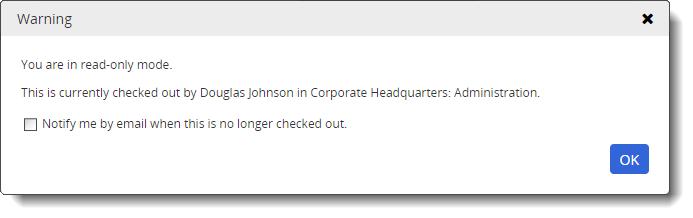
- Click the Edit Document button in the DOCUMENT PREVIEW header, and then click Go for Open with Microsoft Office Online or Open in Office.
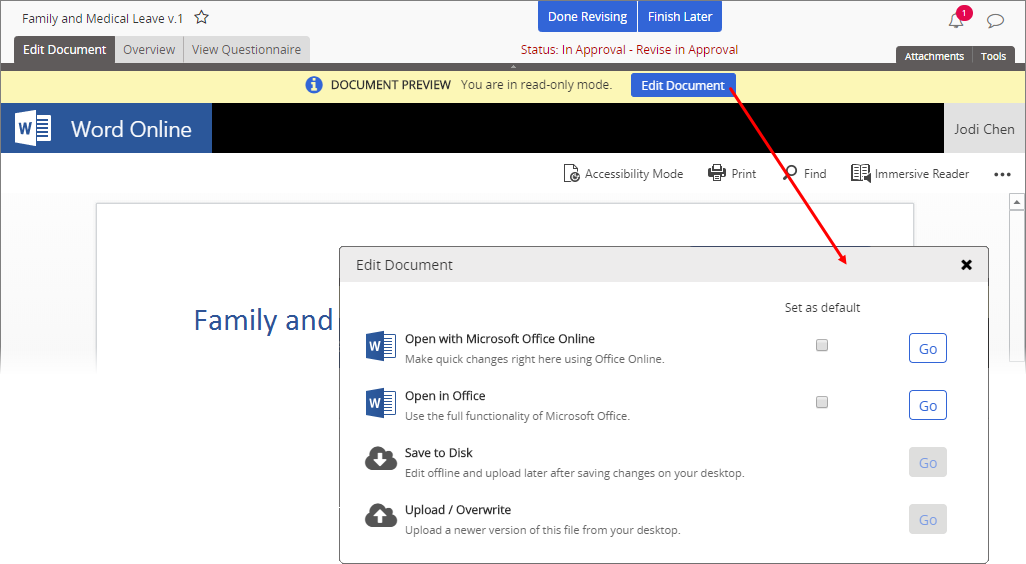
- Make your revisions.
Important: If you are revising a Word document, your changes are captured by Word's Track Changes feature, whether you can see the markup or not.
Note: If you are revising an Excel or PowerPoint document, consider adding comments to your changes so the document owner can quickly see your revisions without having to compare draft versions.
- When you have completed your revisions, do one of the following:
- If you chose Go for Open in Office in step 2 above, you currently have both the Policy & Procedure Management document window (with Connected to Microsoft Word, Connected to Microsoft Excel, or Connected to Microsoft PowerPoint in the header) and the Word, Excel, or PowerPoint application window open. First, save the document and close the Word, Excel, or PowerPoint application.
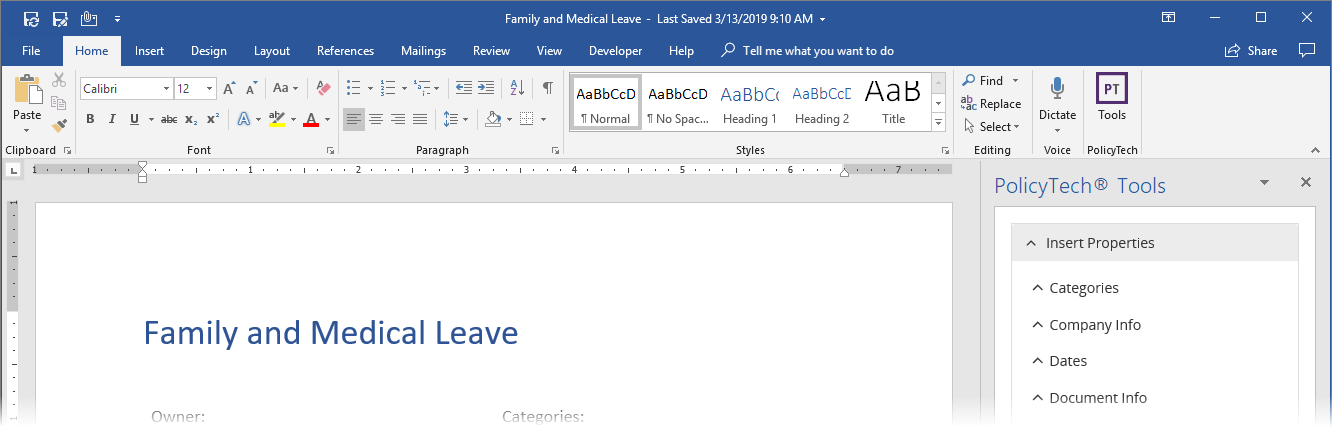
Then, in the Policy & Procedure Management document window, click Back to PolicyTech, click Continue, and then click OK to clear the alert.
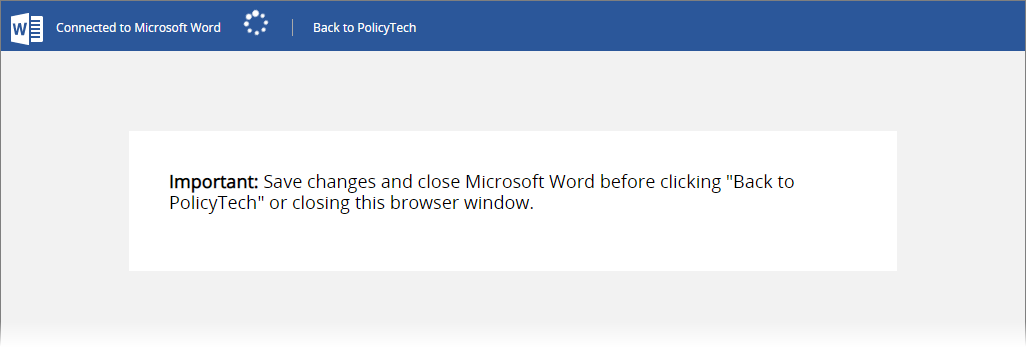
Finally, click Done Revising and move on to step 5.
Note: If you are not finished with revisions but need to close the document for now, click Finish Later.
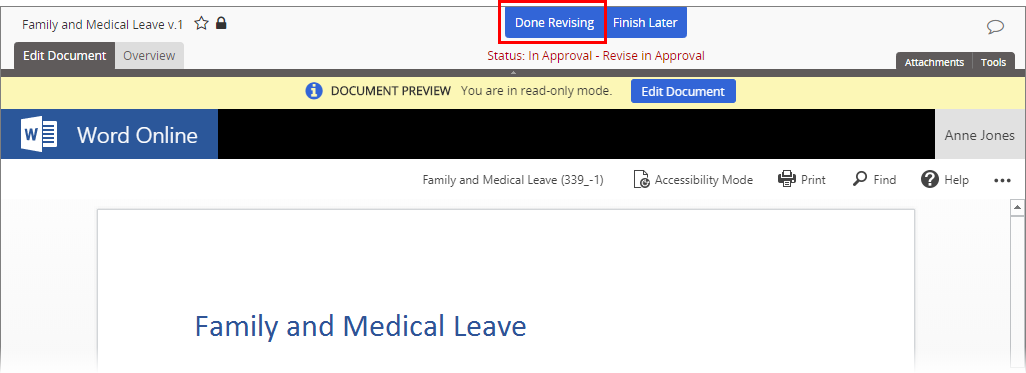
- If you chose Go for Open with Microsoft Office Online in step 2 above, click Back to PolicyTech.
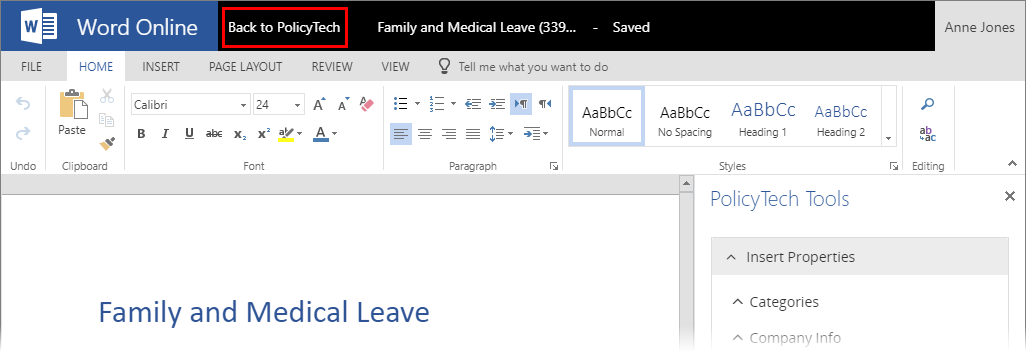
Then, click Done Revising.
Note: If you are not finished with revisions but need to close the document for now, click Finish Later.
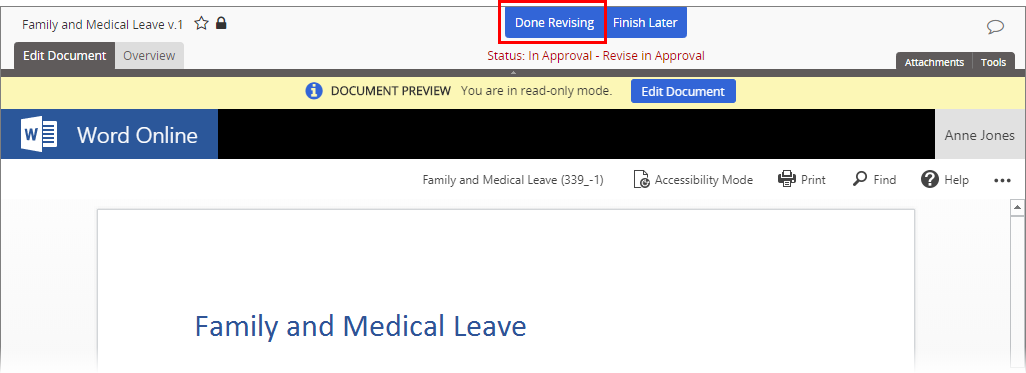
- If you chose Go for Open in Office in step 2 above, you currently have both the Policy & Procedure Management document window (with Connected to Microsoft Word, Connected to Microsoft Excel, or Connected to Microsoft PowerPoint in the header) and the Word, Excel, or PowerPoint application window open. First, save the document and close the Word, Excel, or PowerPoint application.
- Type a brief explanation or description of your revisions.
Important: You can't move on until you type an explanation.
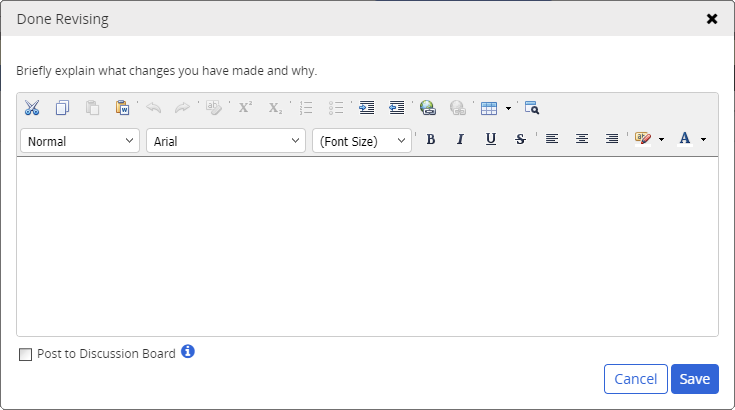
- (Optional) To add what you wrote to this document's discussion board, select Post to Discussion Board (see Working with Discussions for details).
- Click Save, and then click OK.